Slide Key for Canvas Series 
Note: For Canvas Series only
See also: User Interface
See also: Graphic Object Toolbox for Canvas Series
By sliding a finger across the display, allows a user to view a key. User can configure the key position and color.
Slide Key Configuration
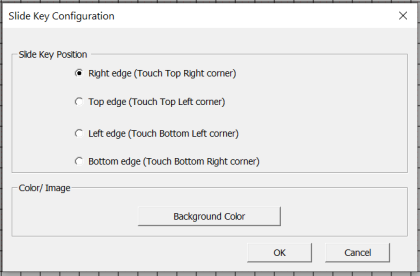
Step 1: Select button for desired position of the Slide Key.
Step 2: Select Background Color to open the following dialog:
Solid Color
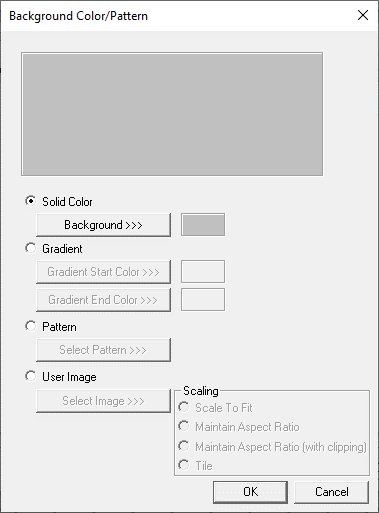
Color Picker
Applies the selected color from color picker as solid background color for the graphic object. Selecting Background>>> displays the following color picker window:
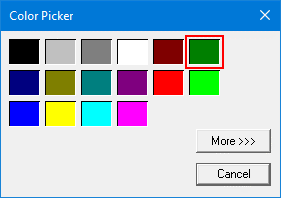
Selecting More >>> displays the following window allowing user to select color apart from default colors available in the above displayed color picker window.
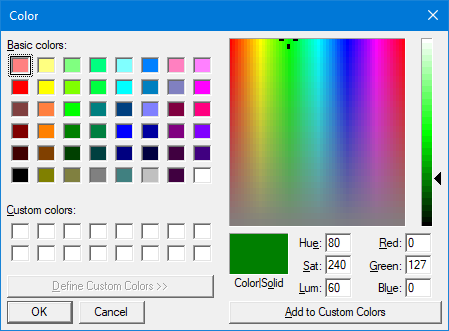
Gradient Color
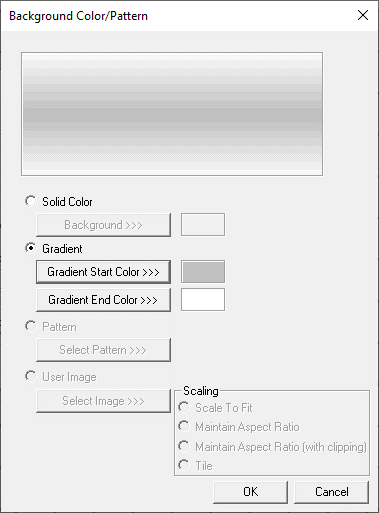
Selecting Gradient Start Color >>> or Gradient End Color >>> displays the Color Picker window.
Return to the Top: Slide Key for Canvas Series